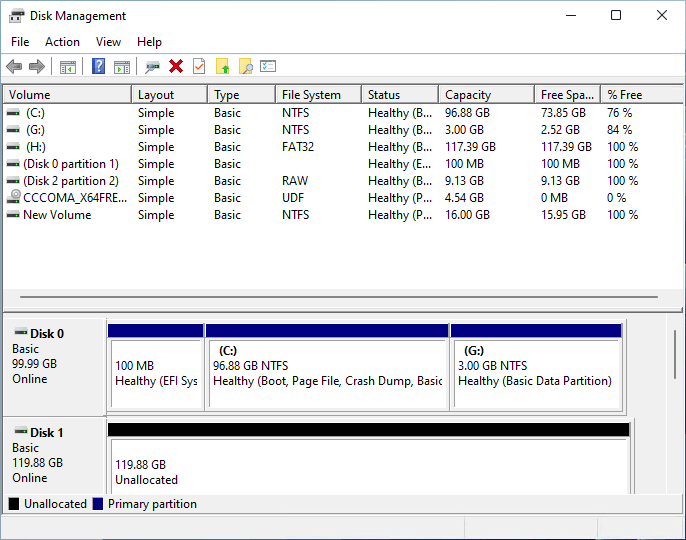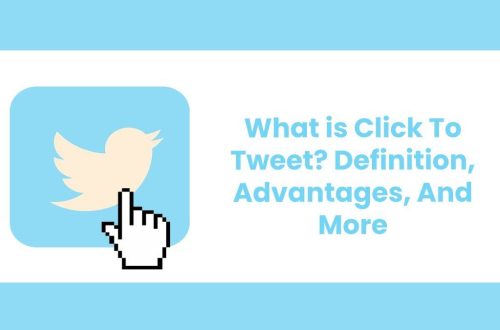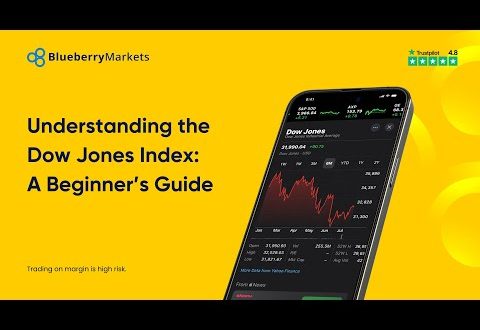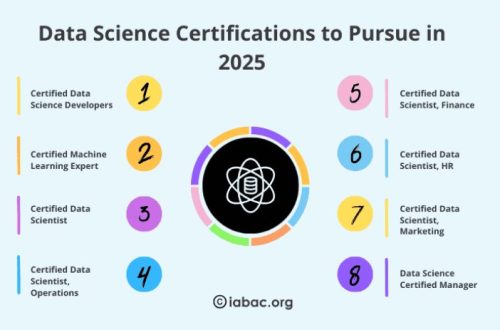Ever felt like your computer’s hard drive is a chaotic closet? Files scattered everywhere, partitions you don’t understand, and that nagging feeling that you’re not using your storage space efficiently? You’re not alone! Disk management is crucial for keeping your Windows 10/11 system running smoothly. Choosing the right disk management tool can be a game-changer, helping you organize, optimize, and even rescue your precious data. Let’s dive into the world of disk management and find the perfect tool for you.
Why You Need a Good Disk Management Tool for Windows 10/11
Think of your hard drive as a vast landscape. Without proper management, it can quickly become overgrown and unusable. A dedicated disk management tool gives you the power to:
- Partition Drives: Divide your hard drive into separate sections for different purposes (e.g., operating system, applications, data).
- Format Drives: Prepare a drive for use by erasing existing data and setting up a file system.
- Resize Partitions: Adjust the size of existing partitions to allocate space more efficiently.
- Clone Drives: Create an exact copy of your entire hard drive, perfect for backups or upgrading to a new drive.
- Check for Errors: Scan your drive for bad sectors and other issues that could lead to data loss.
Ignoring disk management can lead to performance issues, data loss, and general frustration. A good tool can prevent these headaches and keep your system running like a well-oiled machine.
Tip: Regularly defragmenting your hard drive (especially traditional HDDs) can significantly improve performance by reorganizing fragmented files.
Features to Look for in a Windows 10/11 Disk Management Tool
Not all disk management tools are created equal. When choosing the right one for you, consider these key features:
User-Friendly Interface
Let’s be honest, disk management can be intimidating. A tool with a clear, intuitive interface is essential, especially if you’re not a tech expert. Look for a tool that uses visual representations of your drives and partitions, making it easy to understand what’s going on;
Partitioning Capabilities
This is the bread and butter of disk management. The tool should allow you to create, delete, resize, and format partitions with ease. Advanced features like merging partitions and converting between different file systems (e.g., NTFS, FAT32, exFAT) are also valuable.
Cloning and Backup Features
Having the ability to clone your entire hard drive or create backups of specific partitions is crucial for data protection. Look for a tool that offers reliable cloning and backup options, with the ability to restore your data in case of disaster.
Error Checking and Repair
A good disk management tool should be able to scan your drive for errors and attempt to repair them. This can help prevent data loss and improve system stability.
Interesting Fact: Solid State Drives (SSDs) don’t require defragmentation like traditional HDDs. In fact, defragmenting an SSD can actually shorten its lifespan!
Top Disk Management Tools for Windows 10/11 in 2024
Okay, let’s get to the good stuff! Here are a few of the top disk management tools available for Windows 10/11 right now:
- MiniTool Partition Wizard: A powerful and user-friendly tool with a wide range of features, including partition management, disk cloning, and data recovery.
- AOMEI Partition Assistant: Another excellent option with a clean interface and comprehensive features, including partition resizing, merging, and converting.
- EaseUS Partition Master: A popular choice with a free version that offers basic partitioning features. The paid version unlocks advanced capabilities like disk cloning and data recovery.
- Windows Disk Management (Built-in): Don’t forget the built-in tool! While it’s not as feature-rich as some of the third-party options, it’s free and can handle basic partitioning tasks.
Choosing the “best” tool depends on your specific needs and budget. Consider trying out a few free trials to see which one you like best.
Using Windows 10/11 Disk Management: A Quick Guide
Even with powerful third-party tools available, it’s worth knowing how to use the built-in Windows Disk Management utility. Here’s a quick rundown:
Accessing Disk Management
You can access Disk Management in a few ways:
- Right-click the Start button and select “Disk Management.”
- Press Windows key + R, type “diskmgmt.msc,” and press Enter.
- Search for “Disk Management” in the Start menu.
Basic Operations
Once you’ve opened Disk Management, you can perform various operations, such as:
- Creating a New Partition: Right-click on unallocated space and select “New Simple Volume.” Follow the wizard to specify the size, drive letter, and file system.
- Extending a Partition: Right-click on an existing partition and select “Extend Volume.” You can then add unallocated space to the partition.
- Shrinking a Partition: Right-click on an existing partition and select “Shrink Volume.” You can then reduce the size of the partition.
- Formatting a Partition: Right-click on a partition and select “Format;” Choose the file system and allocation unit size.
While the built-in tool is limited, it’s a good starting point for basic disk management tasks. For more advanced features, consider using a dedicated third-party tool.
FAQ About Disk Management on Windows 10/11
What is disk partitioning?
Disk partitioning is the process of dividing a physical hard drive into multiple logical drives, each acting as an independent storage unit. This allows you to organize your data, install multiple operating systems, or create separate partitions for backups.
Why should I partition my hard drive?
Partitioning offers several benefits, including improved organization, enhanced security (by isolating data), the ability to run multiple operating systems, and easier system recovery.
What is the best file system for Windows 10/11?
NTFS (New Technology File System) is the recommended file system for Windows 10/11. It offers better security, reliability, and performance compared to older file systems like FAT32.
Can I resize a partition without losing data?
Yes, you can resize a partition without losing data using disk management tools. However, it’s always recommended to back up your data before performing any disk management operations, just in case something goes wrong.
How often should I defragment my hard drive?
For traditional HDDs, defragmenting every few months can help improve performance. However, SSDs don’t require defragmentation, and doing so can actually reduce their lifespan.
So, there you have it – a comprehensive guide to disk management tools for Windows 10/11. Choosing the right tool can make a world of difference in keeping your system organized, efficient, and safe. Don’t be afraid to experiment and find the tool that best suits your needs. Remember to back up your data before making any major changes to your disk configuration. Happy managing!