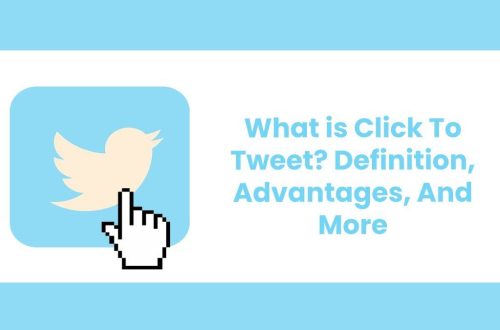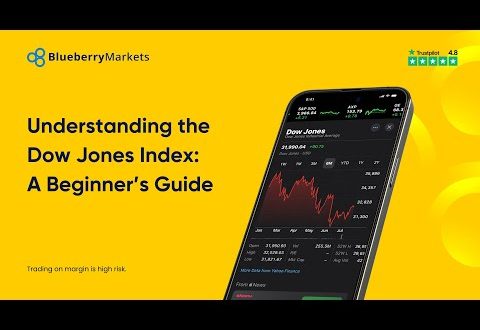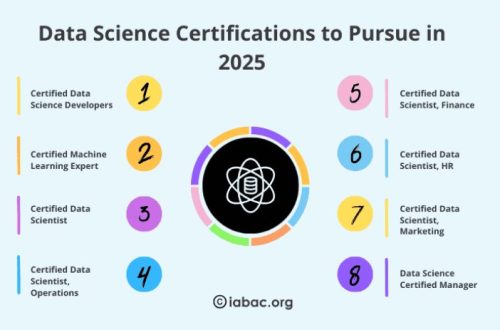So‚ you’re thinking about selling your old computer‚ upgrading to a new SSD‚ or maybe you just want to wipe everything clean before giving it away. That’s a smart move! But simply deleting files isn’t enough. Did you know that even after emptying the recycle bin‚ your data can still be recovered? That’s where specialized software comes in. This guide will walk you through the best ways to securely erase your hard drives and SSDs on PCs‚ laptops‚ and even Macs‚ ensuring your sensitive information stays private.
Why You Need Software to Erase Hard Drives and SSDs
Why can’t you just delete files? Well‚ when you delete a file‚ the operating system only removes the pointer to that file. The actual data remains on the drive until it’s overwritten. Think of it like removing a signpost to a hidden treasure; the treasure is still there‚ just harder to find. Software to erase hard drives and SSDs overwrites this data‚ making it unrecoverable. It’s about peace of mind‚ really.
Protecting Your Privacy with Hard Drive Erasure Software
In today’s world‚ privacy is paramount. Your hard drive contains a wealth of personal information‚ from financial records and passwords to family photos and private emails. Using dedicated software to erase your hard drive ensures that this sensitive data doesn’t fall into the wrong hands. It’s a crucial step before disposing of or repurposing any device.
Tip: Before you start‚ back up any important data you want to keep! Erasing a drive is permanent.
Choosing the Right Software to Erase Hard Drives and SSDs
There are many options available‚ both free and paid. The best choice depends on your specific needs and technical expertise. Consider factors like the level of security offered‚ the ease of use‚ and compatibility with your operating system.
Factors to Consider When Selecting SSD and Hard Drive Erasure Software
With so many choices‚ how do you pick the right one? Here’s what to look for:
- Security Standards: Does the software meet recognized data sanitization standards like DoD 5220.22-M or NIST 800-88?
- Drive Compatibility: Does it work with both HDDs and SSDs? SSDs require different erasure methods than traditional hard drives.
- Ease of Use: Is the interface intuitive and easy to navigate?
- Bootable Media: Can you create a bootable USB drive or CD to erase the drive even if the operating system is not working?
- Cost: Is it free‚ or does it require a paid license?
Top Software Options for Erasing Hard Drives and SSDs
Let’s explore some popular choices. Remember to research each option thoroughly to ensure it meets your specific requirements;
Popular Software Choices for Secure Data Erasure
- DBAN (Darik’s Boot and Nuke): A free and open-source option‚ widely used for securely wiping hard drives.
- CCleaner: While primarily a system cleaner‚ CCleaner also offers a drive wiping tool.
- Blancco Drive Eraser: A commercial solution offering advanced features and reporting.
- Disk Wipe: A free and portable tool for securely erasing data.
- Parted Magic: A Linux-based bootable environment with powerful disk management tools‚ including secure erase capabilities.
Interesting Fact: SSDs require a “secure erase” command rather than simple overwriting for optimal data sanitization. Make sure your software supports this!
How to Use Software to Erase Hard Drives and SSDs: A Step-by-Step Guide
While the exact steps vary depending on the software you choose‚ the general process is similar. Always read the software’s documentation carefully before proceeding.
A General Guide to Securely Erasing Your Drive
- Backup Your Data: This is your last chance! Make sure you’ve backed up everything you want to keep.
- Download and Install the Software: Get the software from a reputable source and follow the installation instructions.
- Create Bootable Media (if necessary): Some software requires you to create a bootable USB drive or CD.
- Boot from the Media: Restart your computer and boot from the USB drive or CD.
- Select the Drive to Erase: Be absolutely sure you select the correct drive!
- Choose the Erasure Method: Select a secure erasure method (e.g.‚ DoD 5220.22-M).
- Start the Erasure Process: This can take a significant amount of time‚ depending on the size of the drive and the chosen method.
- Verify the Erasure: Some software offers a verification option to ensure the data was successfully erased.
Software to Erase Hard Drives and SSDs on a Mac
Macs have built-in tools for securely erasing drives‚ but third-party software can offer additional features and security levels. The process is slightly different than on a PC‚ but the goal is the same: to completely overwrite the data.
Using Disk Utility on macOS for Secure Erasure
macOS’s Disk Utility provides a secure erase option. Here’s how to use it:
- Boot into Recovery Mode (hold Command + R during startup).
- Open Disk Utility.
- Select the drive you want to erase.
- Click “Erase.”
- Click “Security Options” and choose the desired level of security (the more passes‚ the more secure‚ but the longer it takes).
- Click “Erase.”
FAQ: Erasing Hard Drives and SSDs
Frequently Asked Questions About Secure Data Erasure
Q: Is simply deleting files enough?
A: No! Deleted files can often be recovered.
Q: How long does it take to erase a hard drive?
A: It depends on the size of the drive and the chosen erasure method. It can take anywhere from a few hours to overnight.
Q: Is it safe to use free data erasure software?
A: Yes‚ but make sure you download it from a reputable source.
Q: Can data be recovered after using secure erasure software?
A: If the software is properly implemented and uses a strong erasure method‚ it is extremely difficult‚ if not impossible‚ to recover the data.
Q: Do SSDs need special erasure methods?
A: Yes! SSDs require a “secure erase” command‚ which is different from the overwriting methods used for HDDs.
Erasing your hard drive or SSD is a crucial step in protecting your privacy. It’s an investment in your security‚ and it’s well worth the time and effort. Choose the right software‚ follow the instructions carefully‚ and rest assured that your sensitive data is gone for good. Don’t take chances with your personal information. Take control and erase those drives securely. It’s a responsible and necessary step in today’s digital world.